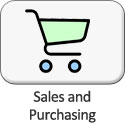GrandMaster Suite - Frequently Asked Questions
Here is a list of common questions and answers about the GrandMaster Suite payroll software program.
(Click each point to view more details)
Installation Issues:
Sometimes one of your running programs may prevent the GrandMaster Suite installation program from proceeding. Some common programs that may cause this are: Antivirus, Skype, Teamviewer, your Print Spooler (or any others that are not on this short list).
An easy way to solve this is to temporarily close all other programs (including those running in the System Tray at the bottom right of your taskbar). This allows you to launch the downloaded file again so that GrandMaster Suite can be installed. After you restart your computer, the programs that you closed will start up again automatically.
If the preceding method does not work, you can explicitly "End" the process that is preventing the installer from proceeding. To fix this, open your Task Manager and right click on the "32-bit Setup Launcher (32bit)" process. Click "go to details" so that you can see the "Setup.exe" item in the Details list. Right click on the Setup.exe item and then click "Analyze wait chain" in the menu (this shows you the application that is preventing the installer program from proceeding). Once you've found the program, simply choose the "End" option, and then launch installer program again.
If you launch the installation program and it seems to start normally, but you cannot see any window, it may be either 1) The program's startup screen or popup message may be behind one of your other open windows, or; 2) The installer window may have appeared on a second computer screen. The easy way to check either of these is to press and hold the <Alt> key on your keyboard, and then press the <Tab> key repeatedly to scroll through all open windows on your computer. If you see the GrandMaster Suite installation screen, release both keys and the installer window will be brought to the forefront of other windows.
In order to protect your computer, your IT department or even Windows itself may lock down certain tasks or actions if you are not an Administrator or if you have limited rights and permissions. You can try any of the following options to remedy this:
1) Run the installer program as an Administrator: Right-click on the downloaded program and then choose the "Run as Administrator" option. Enter your login credentials and choose "Yes" to proceed.
2) Ask your IT Department for Assistance: If you do not have the correct permissions to install the software, ask your IT department if you can be granted the appropriate permissions to do so.
3) Try Other Permission-Based Options: - Visit the following link to learn of multiple other methods that involve gaining additional permissions. https://helpdeskgeek.com/windows-xp-tips/you-need-permission-to-perform-this-action/
Sometimes if there is an issue with the installation program's certificate, your Windows Smart Screen settings will prevent the installer program from launching. If this is the issue, you can temporarily adjust your Smart Screen settings. To do this, open your Start menu, type "Reputation-based protection", and when the window appears, temporarily deactivate either the "Check apps and files" or "Smart Screen for Microsoft Edge" options. Once these are deactivated, run the downloaded program again and it should proceed.
If none of the above solutions work for you, you can try the following link that discusses the most common Windows installation issues: https://www.digitaltrends.com/computing/common-problems-with-installing-windows-10-and-how-to-fix-them/
Download Issues:
When you choose the download link, a file named "installGMS.exe" is saved to your \Downloads folder. If this file does not appear in this folder, your browser may be setup to save downloaded files to a different location. Check your browser settings to learn where your downloaded files are stored.
Here is how the download process works: First you are on the "pre-download" page where you enter your basic contact information. When you press the Submit button, you are directed to a new page that contains a link to download the software. Note: About one week after you download the file, our automated system will email you the first of two friendly messages asking how you are doing with the program. If you decide to keep using the software and wish to prevent these email messages from begin sent each time you download an updated version, then simply choose "Yes" for the "Current User" option on our Downloads page.
Most common browsers include a download protection feature to protect you from malicious or potentially harmful file downloads. You may try temporarily disabling this protection to see if it allows the installation program to be downloaded. Visit the following link to learn how to temporarily allow a program to be downloaded with common browser types: https://www.windowsdigitals.com/download-failed-blocked-chrome-firefox-edge-ie/
Sometimes you may need to clear your browser's download history in order to fix the problem. Visit the following link to learn how to clear the history of most common browser types: https://www.computerhope.com/issues/ch001807.htm
Firefox may not be able to download files if there is a problem with the folder in which downloaded files are saved. Visit the following link to learn how to change the download folder on most common browser types: https://www.webnots.com/how-to-change-default-downloads-folder-in-browsers/
Internet security software, including firewalls, antivirus programs, anti-spyware programs, and others, can block certain file downloads. Check the settings in your security software to see if there is a setting that may be blocking downloads. To diagnose whether Internet security software is causing problems, you can try temporarily disabling it, seeing if downloads work, and then re-enabling the software.
General Topics:
Everyone who needs to process all types of payrolls, whether large or small. GrandMaster Suite is our most robust desktop payroll system, incorporating 200 earnings, deductions and accumulators, etc. EFT/Direct Deposit and emailed pay stubs are included so that you can save time and paper by not providing employees with a printed statement. You can also create ROEs, T4s and interface with your favorite accounting program.
Yes. GrandMaster Suite is free to use with full functionality as long as you use it with 20 employees or less. If you go over the 20-employee limit, you can purchase a license in order to continue using the program. The module pricing is shown on our web page at this link: http://www.canpay.com/sales.html#gms_pricing.
Many people ask how we are able to offer the program at no cost - the main reason is that the free version is offered with no technical support. However, we do provide four excellent help options for you:
- Quick Start Video - a 25-minute step-by-step presentation that will assist greatly in your initial payroll setup. The video can be viewed on our YouTube channel at: https://youtu.be/9WXOXi2kI6U and the link is also listed on our Downloads page.
- Online Help - Available for every program screen, just press <F1> on your keyboard or choose the Online Help option from each screen's Help menu.
- Getting Started Guide - Also on our Downloads page, this guide can be used to get you up and running with the program quickly.
- Pay-as-you-Go Phone Support - We also offer hands-on support, through our pay-as-you-go plan. Many people use this service for a few hours at the beginning to get them setup and on their way.
The GrandMaster Suite Payroll module has a purchase price of $2495 - this provides you with full support for the first year along with software training for your staff. Each year thereafter, the annual update fee is $1350 (which includes support and updates for the year).
If you plan to pay your staff by EFT/Direct Deposit, you will also require the EFT module. This item has a purchase price of $595 with an annual update cost of just $250. For businesses with many employees, GrandMaster Suite is the most cost-effective solution whereby you pay a one-time fee for the license and then process as many payrolls as you like at no extra cost.
The full module pricing is shown on our web page at this link: http://www.canpay.com/sales.html#gms_pricing.
GrandMaster Suite can be used for payrolls with 1 or 2 employees and all the way up to 5000+.
The tax tables are updated automatically two times each year. The first is in June to coincide with mid-year changes (if needed). The second update is in mid-December to prepare for the first payroll of the subsequent year. At other times during the year, we may also update our software programs with new functionality, feature enhancements, and bug fixes as needed.
Yes. GrandMaster Suite allows you to assign multiple users. Each user can be assigned different rights and permissions for added flexibility and security.
No. GrandMaster Suite allows you to create the various electronic files for these purposes. You are responsible for uploading the file to the CRA and to Service Canada.
No. GrandMaster Suite calculates and provides these amounts for you so that you can make your payments to the CRA and to your region's Worker's Compensation Board.
No. GrandMaster Suite allows you to create the EFT file that contains your employee pay amounts. You are responsible for uploading the file to your bank.
Yes. You can run any number of pays during the month, including Regular, Additional, Extra and Reversals.
Yes. GrandMaster Suite interfaces with all accounting products that support a .CSV import. Our Journal Entry contains all general ledger transactions that pertain to a payroll (or group of payrolls) and can be exported to a spreadsheet file. The resulting file can be opened using any third-party accounting software package that supports a comma separated value file.
Yes. Pay stubs can be emailed to your employees. You can also upload employee pay stubs to a eNETInbox (our secure online mailbox system), so that your staff can view them at a later date.
Yes. Employees can use eNETInbox (our secure online mailbox system) to access their secure personal accounts to review pay stubs, pay history, T4's, edit personal address information and more - from any web-enabled device.
Yes. GrandMaster Suite interfaces with all time clock and time keeping products that support a .CSV export. The resulting file can be opened in our software so that the work hours can be calculated.
Yes. GrandMaster Suite provides methods for producing customized reports.
Yes. Visit the following link to view our Quick Start Video that shows you how to setup and process a complete payroll in GrandMaster Suite: https://youtu.be/9WXOXi2kI6U
No. GrandMaster Suite supports all 13 Canadian provinces and territories only. However, numerous US clients use our software for their Canadian-based employees.
FAQs on our other programs and services:
- GrandMaster Suite
- GrandMaster II
- eNETEmployer
- eNETInbox
- Self-Service Payroll
- Partial-Service Payroll
- Full-Service Payroll